Place an Order from the Order Ticket
Open the Order Ticket Panel
- Click the + button, found on the bottom right of the application. From the Trading grouping in the panel chooser, click Order Ticket.
- A preview window appears. If desired, change the symbol.
- Click Add to Workspace.
Manually Configure the Order Ticket
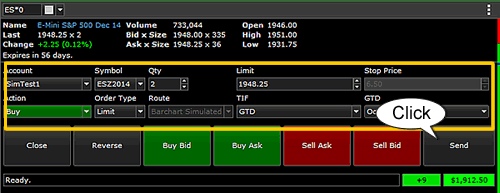
- Make sure the Symbol field is set to the desired symbol.
- If desired, change the Qty field using the up/down arrows.
Note: The quantity shown is the default quantity, identified in your Trading Preferences. - In the Action field, choose either BUY or SELL.
- In the Order Type field, select either Market, Limit, Stop, or Stop Limit.
Note: Depending on your selections, you may have additional fields to need to set.
Market: No further fields need to be set.
Limit: Set a value in the Limit Price field.
Stop: Set a value in the Stop Price field.
Stop Limit: Set values in both the Limit Price and Stop Price fields. - In the TIF field, choose a Time in Force.
Note: If you choose GTD (Good till Date), you must set the date in the GTD field.
- Click the Send button, found at the bottom right of the panel.
Result: If configured to display confirmation messages, a message will appear about the order you have selected.
Using the Quick Action Buttons
When markets are changing rapidly, you can create an order using a Quick Action button.
Buy Bid, Buy Ask, Sell Bid or Sell Ask enters a Limit Order at the Best Bid or Ask price.
Close will close out (exit) your positions and Reverse will close out and then enter a trade that puts you in the opposite position.
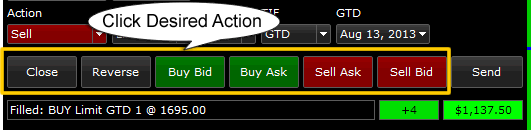
Open Position
The very bottom of the panel shows your open position for this symbol. Your Profit / Loss can be displayed in dollars or in pips. Click on the P/L field to toggle.
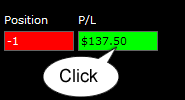
Related Topics
Enter an Order from The Trading View
Enter an Order from the Quoteboard