Trading Account Log In / Connect
To perform any trading activities, you must be logged in and connected to your live Trading Provider. You can quickly check your login status by looking at the "Trading" Connection Indicator on the top right of the application. (A green bar under the word "Trading" indicates you are logged in.)

Note: You can set your application to automatically log you in each time you open Trader using the Trading Provider Settings. Paper trading accounts are always logged in and available.
Connect to Your Trading Provider
- Click the
 Application Menu, found in the upper right corner of the application and select Settings.
Application Menu, found in the upper right corner of the application and select Settings.
Result: The Settings dialog box is opened, with six tabs from which to choose. - Open the Trading Providers tab.
- Select the Provider to connect.
- Click Connect.
Alternate Ways to Toggle Between Trading Accounts
You may also toggle back and forth between a paper trading and an actual account in one of two ways:
- Switch your account using the order ticket, always docked at the top of the application.
- Click in the Account section to display the drop-down list, and select the desired account.
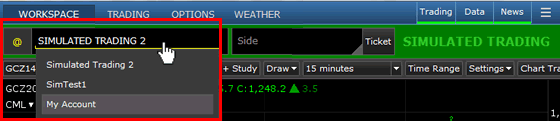
Note: The "active" trading account is displayed in panels that allow trading, such as DOM Trader, the Order Ticket, or Orders Summary. This is shown for informational purposes only.
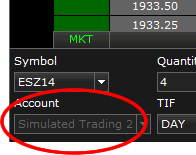
- Switch your account from the Trading View (in the Account section).