Add a Quoteboard
- Click the + button, found on the bottom right of the application. From the General grouping in the panel chooser, click Quoteboard.
- A preview window appears. If desired, add or change symbols, columns, or other settings.
Tip: To add a new symbol, click ANYWHERE on the quoteboard and use your keyboard to START TYPING the new symbol. As soon as you do, the characters appear in the middle of the panel, with the hint, "Press Tab for Symbol Search".
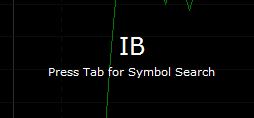
If you know the symbol, just type it and press Enter.
If you don't know the symbol, press the Tab key to go to the Symbol Search.
Press your Esc key to stop entering a new symbol.
- Click Add to Workspace.
Result: If this is the first panel added to the workspace, the panel will automatically fill the entire workspace. If it is not the first panel, you must choose a position on the workspace where the panel will reside.
As you move your cursor over the workspace, you will be able to preview the available positions where you can drop the panel into place. The workspace can be split either horizontally or vertically to create space for the new panel. - Click the position on your workspace where you want to drop the panel.
Related Topics