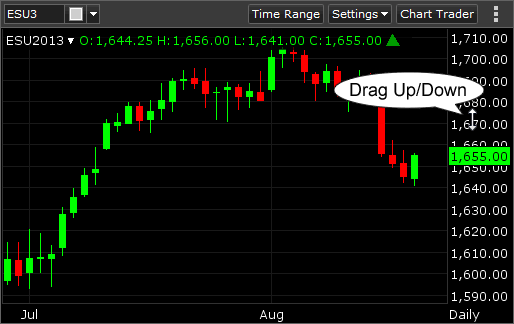Data, Time Axis, and Price Axis Scrolling
When a chart is drawn, only a certain amount of data can be displayed in the panel's available space. The Price and Time scales are automatically adjusted to match the data you are viewing. All the historical data is available for you to view, but you must scroll the chart to view it.
Data Scrolling
When you drag the chart left or right, you are able to view older (or newer) data. The Price scale will adjust as you scroll the chart, to show you the price and time range for the data currently being displayed. A small white arrow appears at the bottom right of the time axis to indicate you are not viewing the most recent bar. Click the arrow to return to the latest data.
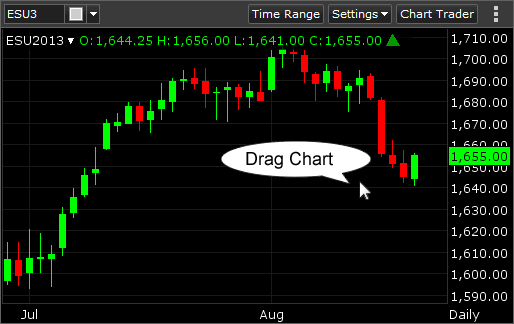
Time Axis Scrolling
The chart time scale runs horizontally across the bottom of the chart. You can compress and expand the time scale to change the density of the bars displayed on the chart.
- Place your mouse anywhere on the chart's time scale.
Result: The cursor changes to a double-sided arrow.
- While holding the left mouse button, drag your cursor left or right to compress or expand the time scale.
- When done, release the left mouse button.
- To reset the time scale back to its original setting, double-click anywhere on the time scale.
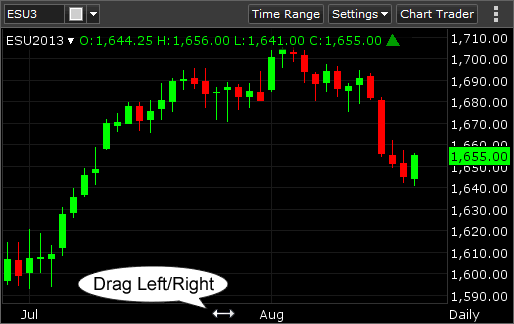
Price Axis Scrolling
The chart price scale runs vertically on the right side of the chart. You can compress and expand the price scale to show a more or less granular price scale.
- Place your mouse anywhere on the chart's price scale.
Result: The cursor changes to a double-sided arrow.
- While holding the left mouse button, drag your cursor up or down to compress or expand the prices.
- When done, release the left mouse button.
- To reset the price scale back to its original setting, double-click anywhere on the price scale.