Trade from the DOM Trader
You can place orders from the DOM Trader by simply clicking on a price in the ladder to place a stop or limit order. Order quantity is determined by the Quantity field, found in the Orders section at the bottom of DOM Trader. You may also click the MKT button at the bottom of the ladder to place a Buy or Sell Market order.
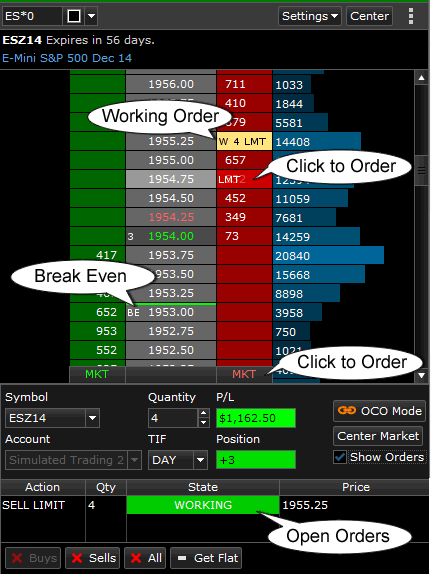
Orders in the Ladder
When an order is placed, you will see it appear on the ladder. Orders have a label, the quantity, and Order Type.
- W - Working Order. Working orders will stay open until the market can fill it, or it is canceled according to its Time In Force settings at the bottom of the DOM Trader.
- S - Suspended Order
- BE - Shows the Break Even point for your open positions.
Order Details
The bottom of the DOM Trader holds the default settings for orders you will place on the ladder. It also shows you a position summary for the symbol shown in the DOM Trader. Your Profit / Loss is normally displayed in dollars, but will display pips when you click on the P/L box.
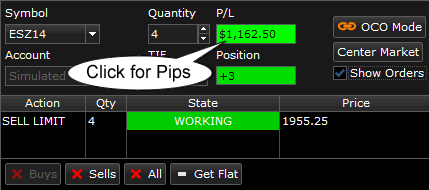
All orders for the symbol are shown at the bottom.
Canceling Orders
Working orders can be cancelled from the DOM Trader by right-clicking on them. You may also use one of the Quick Action buttons to cancel Buys, Sells, or All Orders.
If you are done trading and do not want to leave any positions open, you can use the Get Flat button to automatically place counter-orders for all of your positions, getting you completely out of the market.
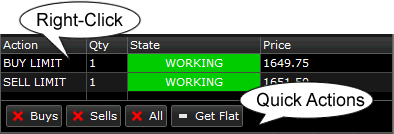
Related Topics
Enter an Order from The Trading View
Enter an Order from the Quoteboard