Enter an Order from the Chart
Quick Order Mode Enabled
The following instructions apply when "Quick Order Mode" is Enabled on the Order Entry panel, displayed on the right side of the chart. This will allow you to place a Buy or Sell Stop, or Buy or Sell Limit order at the price on which you click on the chart.
-
Click the Chart Trader button to activate Chart Trader.
- Make sure "Quick Order Mode" is Enabled on the Order Entry panel.
- Right-click on the chart at the desired order price and CONTINUE TO HOLD the right mouse button.
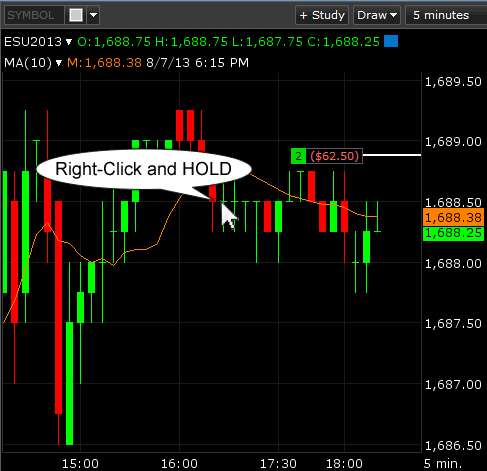
Result: Four possible Order combinations appear for the selected price.
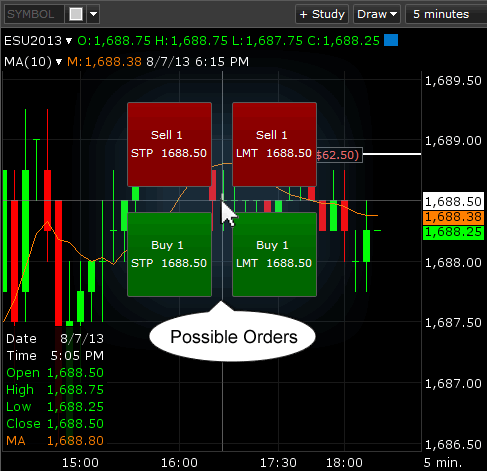
- While STILL HOLDING the right mouse button, DRAG your cursor towards the order you wish to place.
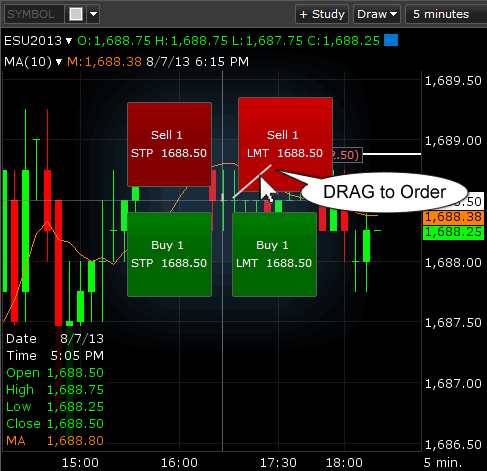
Result: A line is drawn from the point of your click towards the selected Order. - RELEASE your mouse button.
Result: If configured to display confirmation messages, a message will appear about the order you have selected:
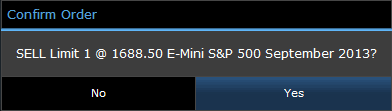
- Click Yes to confirm the order.
Quick Order Mode Disabled
The following instructions apply when "Quick Order Mode" is Disabled on the Order Entry panel, displayed on the right side of the chart. This will allow you to place a Sell Limit, Buy Stop, or Buy Stop Limit order at the price on which you click.
-
Click the Chart Trader button to activate Chart Trader.
- Make sure "Quick Order Mode" is Disabled on the Order Entry panel.
- Right-click on the chart at the desired order price.
Result: The following three Order options appear:
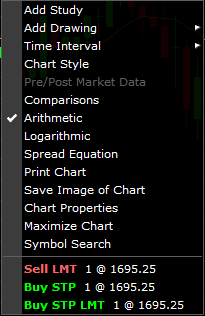
- Click on the desired order action.
Result: If configured to display confirmation messages, a message will appear about the order you have selected:
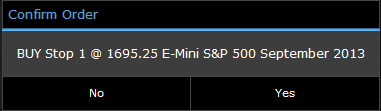
- Click Yes to confirm the order.