Tabbed Panels
A Tabbed Panel is a specialized panel that allows you to create multiple tabs with different content. For example, one panel can contain four tabs: a quote, chart, time & sales, and market depth. Tabbed panels are especially useful when trying to conserve space on your display.
Add a Tabbed Panel
- Click the + icon, found on the bottom right corner of your workspace to open the Panel Chooser.
- From the General grouping, select Tab Panel.
- Click the link in the panel to select content for the first tab. (The Panel Chooser displays, where you will make your selection.)
- Click Add to Workspace to add the panel to the first tab.
- To add another tab to the panel, click the + at the top. (The Panel Chooser displays, where you will make your selection.)
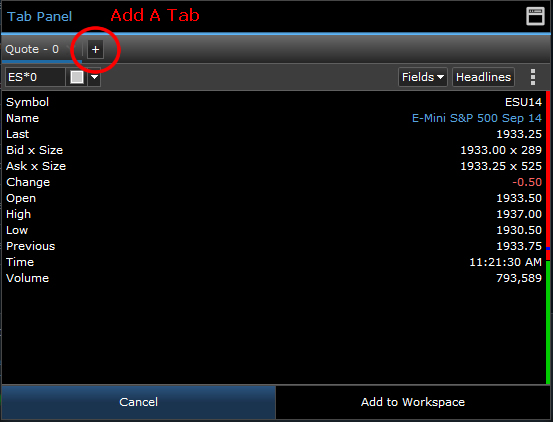
- Repeat from Step 4 until complete.
- Click Add to Workspace.
Delete a Tab from a Tabbed Panel
- Click the red X on the desired tab.
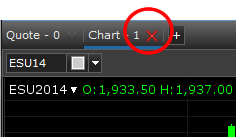
Delete a Tabbed Panel from the Workspace
- First, delete all tabs from the panel.
- Once the panel is empty, click the text that displays in the center of the panel, "Click here to delete this panel."