Adjusting Panels
You can move the physical position of a panel (into a new vertical or horizontal quadrant) by clicking on the "header" bar of the panel. (The entire panel is highlighted, and your cursor changes to a 4-sided arrow, as illustrated below.) Using your mouse, drag and drop the panel into the new desired position.
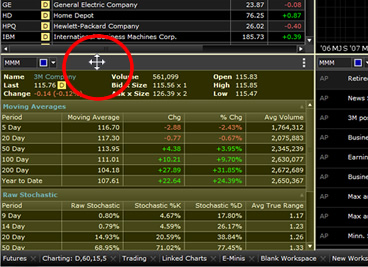
Resizing Panels
When two or more panels occupy the workspace, you can resize them by grabbing any of the blue "separator bars" that contain the panel. Using your mouse, drag and drop the separator bar into the desired position.
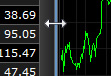
Minimizing and Maximizing Panels
Even though your workspace may contain multiple panels, you can temporarily maximize a panel to fill your data display.
- Click the
 Action Menu in the upper right corner of the panel.
Action Menu in the upper right corner of the panel. - Choose Maximize.
Result: The panel is maximized on top of your workspace.
- To minimize the panel and place it back onto your workspace, Click the
 Action Menu in the upper right corner of the panel.
Action Menu in the upper right corner of the panel.
- Choose Restore.