Weather Map
The Weather Map panel allows you to display one specific weather map on your workspace.
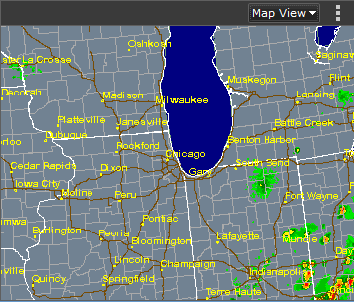
Add a Weather Map
- Click the + button, found on the bottom right of the application. From the News & Weather grouping in the panel chooser, click Weather Map.
- A preview window appears. If desired, change the map from the Map View drop-down list.
- Click Add to Workspace.
Result: If this is the first panel added to the workspace, the panel will automatically fill the entire workspace. If it is not the first panel, you must choose a position on the workspace where the panel will reside.
As you move your cursor over the workspace, you will be able to preview the available positions where you can drop the panel into place. The workspace can be split either horizontally or vertically to create space for the new panel. - Click the position on your workspace where you want to drop the panel.
Map Views
Once the panel is added to your workspace, you can change the map using the Map View drop-down list, located at the top of the panel. Map views include:
- Local and U.S. Radar / Satellite
- U.S. Weather Forecast
- U.S. Current Temperature or Wind Conditions
- Precipitation or Soil Moisture Maps
- Regional Radar Maps