Delete a Display
When you delete a display, you may optionally move all of its workspaces to the main application window. If you do not move them, all content for the display is deleted.
- Click the
 Displays icon, found in the lower right corner of the main application window..
Displays icon, found in the lower right corner of the main application window..
Result: The icon expands, showing colors representing displays that are currently configured. In this example, you have two displays: RED (your main application window) and GREEN (a second display)
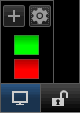
- Right-click on the colored rectangle of the display you wish to delete, and select Delete Display..
Result: A confirmation appears, asking if you wish to delete the display.
- You may optionally move all the workspaces from the display to the main application window but checking "Copy Workspaces to main Display".
- Click Yes to delete the display.
Note: You may also manage displays from the Additional Displays tab, found in your Account Settings.